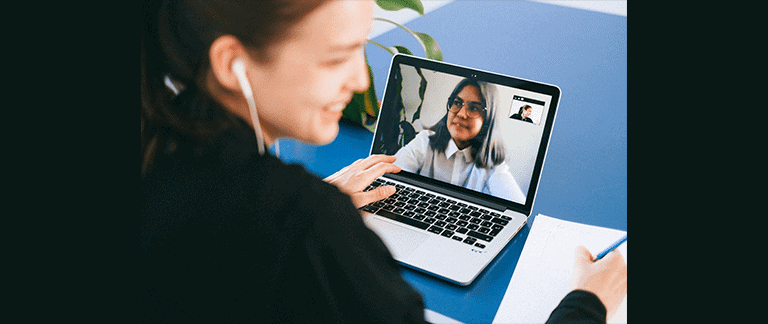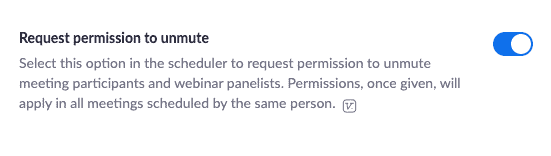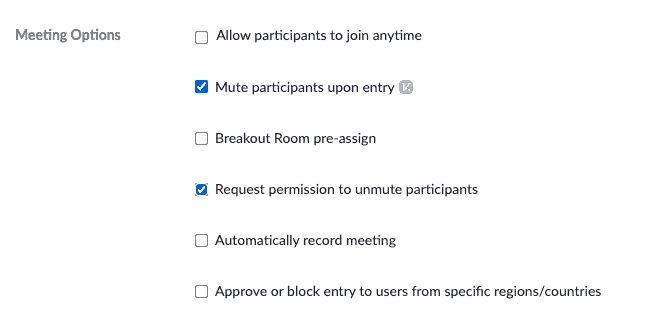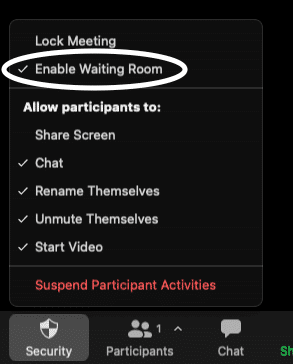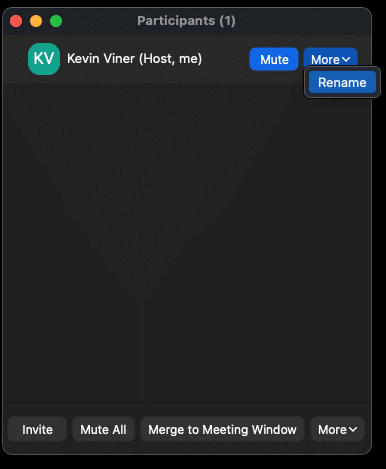Follow these 5 Zoom Tips for Successful Virtual Meeting Entertainment
For years, the entertainment industry has been at the forefront of technological advances. From lighting to film and audio, entertainers have led the charge for better equipment, and for more efficient use of existing technology.
As a leader in virtual meeting entertainment, I produced nearly 100 shows over Zoom throughout 2020, and there are a few common errors that I see people making. Here are 5 tips to make your virtual meeting entertainment stand out!
- Make sure that everybody is on the most updated version of Zoom. This should go without saying, but alas, I run into many clients running old versions of Zoom. Some of the newest features, like multi-spotlight, won’t work if your guests are on an older version of Zoom. I always recommend that clients send a brief email to their group, directing them to download the latest version at zoom.us. And did I mention that this also provides for the most security for your meeting?
- Know where to find the proper mute/unmute settings. Entertainers thrive on applause, and it’s a sure sign to attendees that everybody is enjoying the event. Until April of last year, it was easy to mute and unmute guests at will over Zoom. This functionality was removed for security concerns and replaced with “Ask to Unmute,” which means that you must ask a guest to unmute themselves. As an entertainer, this adds unnecessary delays to the performance, and there is no good way to get group applause. But there is a hidden setting that solves that problem for you! You can allow your guests to “pre-qualify” themselves to be unmuted by the host and co-hosts
You have to enable two settings to make this work. First, go to your Zoom global settings, which your admin can access at https://zoom.us/profile/setting. Click on “In Meeting (Advanced)” and scroll to the last option. Toggle the switch on, as seen below.
Now that you’ve enabled this setting, you’ll see a new option when you schedule your meeting. Check the “Request permission to unmute participants box,” as seen below, and you’re done! Now, everybody who joins will get a pop-up box that allows them to be unmuted at will by hosts. If they don’t want to, it’s no big deal! Not a security concern for your company, and everybody wins! - Use the waiting room properly. The Zoom waiting room is a great thing. It functions like the lobby of a theater, allowing guests to wait until you are ready to begin your meeting. But once the meeting starts, it’s annoying to have to let guests in one by one. As a quick meeting hack, enable the waiting room at the beginning of the meeting, and then once the meeting begins, turn it off after allowing everybody in.
This way, guests can’t join prematurely, and you avoid the problem of having to admit latecomers one by one. If you haven’t done it before, you’ll want to click on the “Security” button at the bottom of your Zoom screen, and then click “Enable Waiting Room” to toggle the waiting room OFF. See the image below if you don’t know where to go! (Bonus Tip: once everybody is in your meeting, you can click “Lock Meeting” to keep anybody else OUT). - Master the mute keyboard shortcut. If you are hosting from a computer, there is nothing worse than having to find the person talking and muting them. And to Mute All, you have to click the participants window, and THEN click mute all. This isn’t exactly quick. When you need to do it in a pinch, you can press Cmd+Ctrl+M (MacOS) or Alt+M (Windows) to quickly mute everybody but yourself.
- Ask guests to rename themselves. If you are bringing a speaker or entertainer into your event, bear in mind that they don’t know your group like you do. Which means that if your group has display names like “amd440029,” not even a mind reader like me can guess their name! I always recommend that you have your guests open the participants panel, and click on More –> Rename next to their display name to type in their first name. If they are watching with a significant other or their children, they can add their names here as well!
Kevin Viner
I’m a professional mentalist who travels the world performing. Beyond my profession, my interests include writing music, guitar, aviation, martial arts, and mathematics.